Product
0 min read
New & improved home screen

Cradlewise Staff
At Cradlewise, we’ve been on quite the journey, working with thousands of babies of different ages and clocking over 6.5 million hours of sleep.
We’ve revamped the Cradlewise app experience based on your feedback and usage patterns.
A huge shoutout to our amazing community for playing a big role in shaping this! We’re super excited to unveil it with your support. 💛
The goal was to make your parenting journey a joyous, worry-free experience. Here are some of our new and improved features that will make using your smart crib more intuitive and seamless.
Guide to the new and improved home screen
AUTO MODE is now SMART MODE
1. Soothing bar
The soothing bar at the bottom of your screen gives you quick access to what the crib is doing right now. It helps you understand whether the soothing session is on or not and what levels of sound and bounce the crib is currently using to soothe the baby to sleep.
Why did we introduce the soothing bar?
Our monitor arc is integrated into the crib, so when you look at the camera view of your baby in the crib, you won’t be able to tell if the crib is moving just by looking at the camera view.
Now we’ve included the soothing bar so that you can get a quick snapshot of whether the crib is bouncing, at which level it’s bouncing, whether the music is on, and at what level.
Explore what changed here: New & Improved Smart (formerly “Auto”) Mode.
2. Baby’s sleep status
You can see your baby’s current sleep status right at the top of your home screen. Tap on it to quickly view a recent timeline of your baby’s sleep.
Flagging incorrect sleep status
You can flag an incorrect status by tapping on the  icon. This lets you provide feedback to the crib on any incorrect detections. The crib learns these corrections over time to improve its accuracy.
icon. This lets you provide feedback to the crib on any incorrect detections. The crib learns these corrections over time to improve its accuracy.
3. Fullscreen
In response to popular user demand, we’ve now introduced a full-screen view. This feature enables you to enjoy an unhindered, button-free view of your baby, without any distractions.
- Simply click on the
 icon, and then tap on the full view for the controls to disappear.
icon, and then tap on the full view for the controls to disappear.
4. Picture in picture
Using the  button, you can minimize your baby’s video into a small pop-up window. You can then minimize the Cradlewise app while the PiP window stays on. This will enable you to use your phone for other tasks while still being able to monitor your baby.
button, you can minimize your baby’s video into a small pop-up window. You can then minimize the Cradlewise app while the PiP window stays on. This will enable you to use your phone for other tasks while still being able to monitor your baby.
5. Flip Camera
As your baby grows, they’ll start moving around more in their sleep. With the camera flip feature, you can get a clear view of your baby no matter which side of the cradle they’re closest to.
- Navigate to the
 to open Additional options, and then select Flip camera.
to open Additional options, and then select Flip camera.
Rest easy knowing that you can keep an eye on your little one, anywhere in their crib.

Cradlewise Smart Crib
Smarter Sleep for Your Baby
An award-winning crib—loved by parents, approved by experts.
0 to 24 months of use
Automatic soothing
Built-in video & sound machine
AI-powered sleep insights
Customizable soundtracks
Get 2 extra hours of sleep nightly
6. Video connectivity
Live status
The live status dot gives you the current status of your baby’s video feed. A  indicates that the video feed is live and operational. A
indicates that the video feed is live and operational. A  indicates some connectivity issues.
indicates some connectivity issues.
Network strength
This  visually represents the overall strength of your crib’s network. An “R” next to your Wi-Fi sign lets you understand that your crib and app are connected “Remotely” (i.e. on separate internet networks). The remote connection could sometimes be a reason for slight delays in the video feed. When you’re at home, the crib and app should always connect locally → so you will see just the
visually represents the overall strength of your crib’s network. An “R” next to your Wi-Fi sign lets you understand that your crib and app are connected “Remotely” (i.e. on separate internet networks). The remote connection could sometimes be a reason for slight delays in the video feed. When you’re at home, the crib and app should always connect locally → so you will see just the  with no “R” next to it.
with no “R” next to it.
The number of lines in your icon acts as a quality indicator for the crib’s internet, so that you can ensure a stable and reliable connection to your baby’s crib at all times.
 : Three lines indicate the best connection.
: Three lines indicate the best connection.
 : Two lines indicate slightly a slightly weaker network on the crib.
: Two lines indicate slightly a slightly weaker network on the crib.
 : One line indicates a weak network on the crib.
: One line indicates a weak network on the crib.
 : Cross indicates that the crib has lost connection to the app.
: Cross indicates that the crib has lost connection to the app.
7. Audio monitor
The  icon on your home screen will allow you to hear your baby’s audio through the phone.
icon on your home screen will allow you to hear your baby’s audio through the phone.
- Click on it to select OFF (no audio), ON (hear the baby when the app is open), or ALWAYS ON (hear the baby even when the app has been minimized).
Note: Android users will find an additional volume slider to control their phone audio’s volume, which works on top of the mobile’s volume rockers. This volume slider is not available for iOS users, they can simply use the mobile controls to adjust the audio volume.
8. Room temperature
 icon shows the current room temperature with an accuracy of +/- 2°F The temperature sensor of your crib is located at the bottom of the crib. This ensures you have crucial information to create a comfortable sleeping environment for your baby.
icon shows the current room temperature with an accuracy of +/- 2°F The temperature sensor of your crib is located at the bottom of the crib. This ensures you have crucial information to create a comfortable sleeping environment for your baby.
Read more on how temperature impacts the baby’s sleep.
Learn more about our new settings and features:
You may also like





