Product
0 min read
Picture-in-Picture: The feature you’ve been asking for

Cradlewise Staff
Being a parent means juggling All. The. Things. At any given time, you’re simultaneously taking care of household chores, completing a presentation for work, doing meal prep or dishes…and of course, raising a human. 💪 While you’re busy multitasking, you can always keep an eye on your baby with your Cradlewise app’s remote monitoring features.
But what about when you’re talking to a friend, attending a Zoom call for work, or checking out a quick YouTube video for recipes? Switching between the Cradlewise app and other apps used to mean sacrificing your monitor view. But not anymore.
We’re thrilled to announce the launch of Picture-in-Picture (PiP) — one of our top-requested features. Here’s everything you need to know about it.
Cradlewise picture-in-picture feature
With our PiP feature, when you minimize the Cradlewise app, a small pop-up window will open up on the bottom right. This will enable you to open different apps on your phone while still being able to monitor your baby.
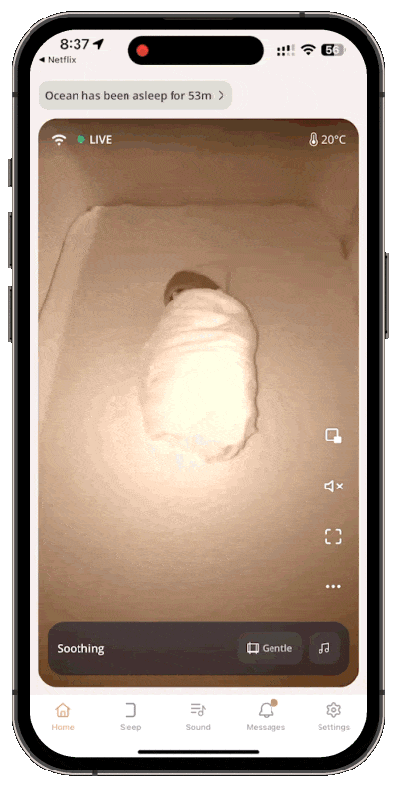
PiP mimics the same experience as the fullscreen live monitoring view. So, if your audio is set to “off,” you won’t hear your baby’s audio in the PiP view — you’ll only see the video.
The PiP video pops up by default on the bottom right of your phone screen, but can be relegated to any area of the screen. All you have to do is drag the PiP window to your desired screen position. If you move the PiP video to a different spot on your screen, it remembers your preference.
So if you’re watching your little one on the Cradlewise app while also trying to follow a recipe in a cooking app, with the PiP feature, you can now shrink your baby’s video down to a smaller window and move it to the top left corner of your phone screen. This way, you can still monitor your baby while keeping your cooking instructions visible, without having to switch between apps or resize windows.
Note: You need to update the app to the latest version to access this feature.
How to enable the PiP feature
The PiP feature will automatically be enabled for iOS users.
For Android users, follow these steps to enable the PiP feature:
- Tap the PiP icon on the right-hand side of the home screen.
- Tap on ‘Allow’ in the Picture-in-Picture pop-up.
- On allowing PiP, you’ll be directed to your Phone Settings. Toggle on “Allow Cradlewise PiP.” You only need to allow this once when using the PiP feature for the first time.
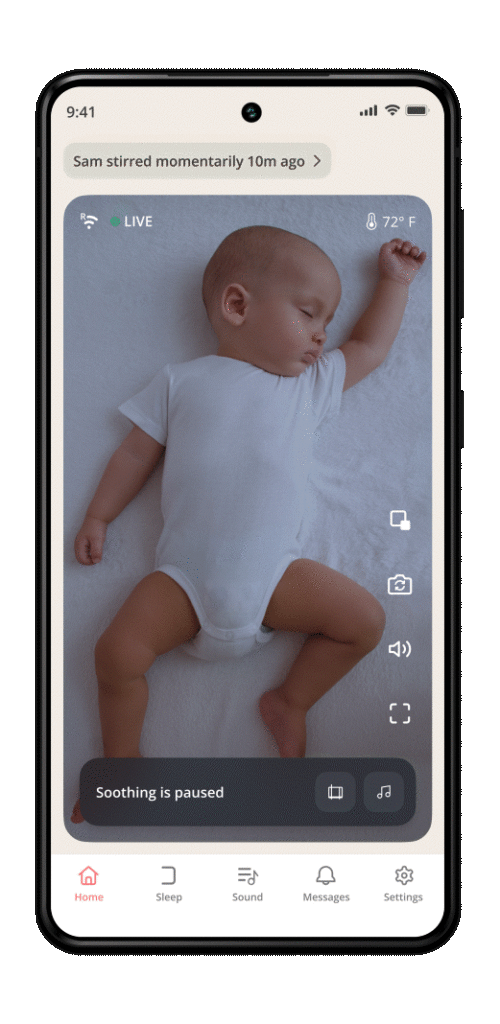
Navigating the PiP feature
- To minimize Cradlewise’s app screen, tap the PiP icon on the right side of the home screen.
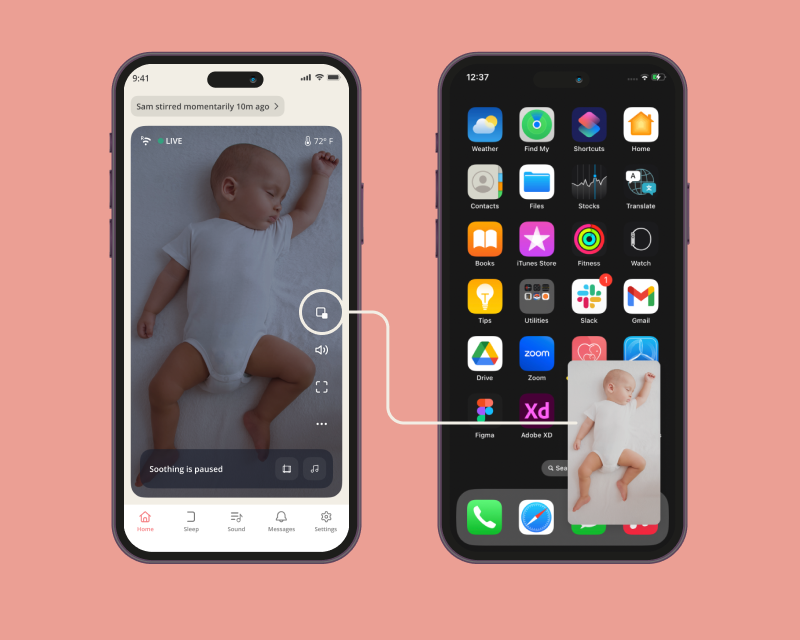
2. If you single-tap on the PiP video, you’ll see a cross in the top left corner and a PiP icon in the top right corner.
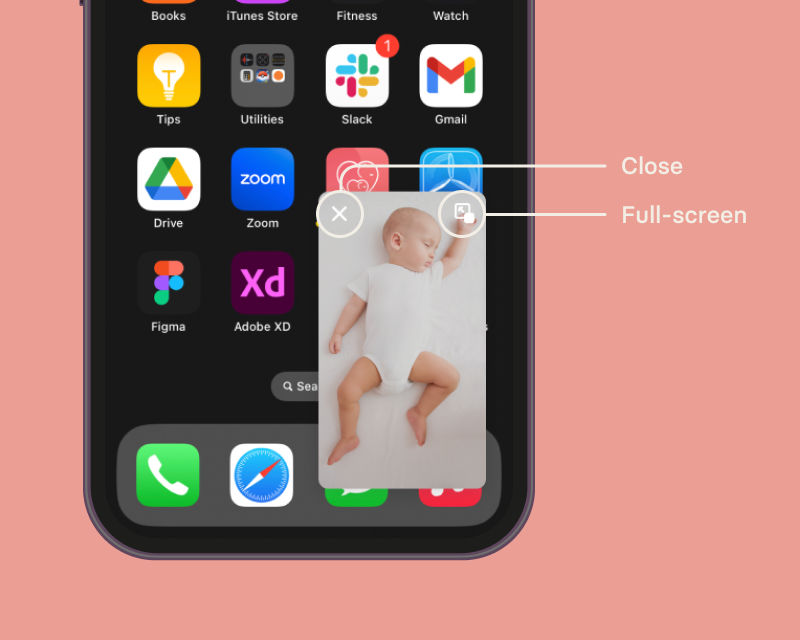
3. To close the PiP video, tap on the cross. To go back to the full-screen video view, tap the PiP icon.
Volume control in PiP feature
Earlier, we mentioned that to hear your baby’s audio in the PiP view, your audio needs to be set to “On.” Now let’s see how to control the audio’s volume in PiP view.
Volume control for the PiP view can be done via “Call volume,” not “Media volume.” This is because the phone treats Cradlewise stream like a call.
So, for example, let’s say you’re watching your baby’s video in the PiP view, with “always on” audio monitoring while also watching Netflix.
- To adjust the sound levels of the Cradlewise PiP window, use the “Call volume” on your phone.
- To adjust the sound levels of your Netflix video, use the “Media Volume” on your phone.
All set! It’s now easier than ever to keep a close eye on your little one while multitasking on your phone.
Here are some things you can do (thanks to PiP)
- Catch up on the latest episode of your favorite show while keeping an eye on your little one.
- Scroll through Insta or even order Instacart while watching your baby.
- Enjoy a well-deserved cup of coffee while checking your emails, without worrying about your baby’s wakeups.
- No need to compromise on your secret love for phone games anymore: Play a round of Candy Crush while also keeping an eye on your baby.
- Multitask like a pro. Shop, search, and scroll, all while monitoring your baby’s sleep.
- Need to make an important phone call but don’t want to turn off your baby monitor? No worries! With our PiP feature, you can make your calls while also keeping an eye on your little one.
You may also like





